New! Printing has changed, please use the updated instructions below.
To print documents from computer lab Windows PCs or your personal Windows PC laptop you will need to install a network printer.
Launch File Explorer. Go to search in task bar and search "File Explorer" or select the File Explorer from the Windows System menu.
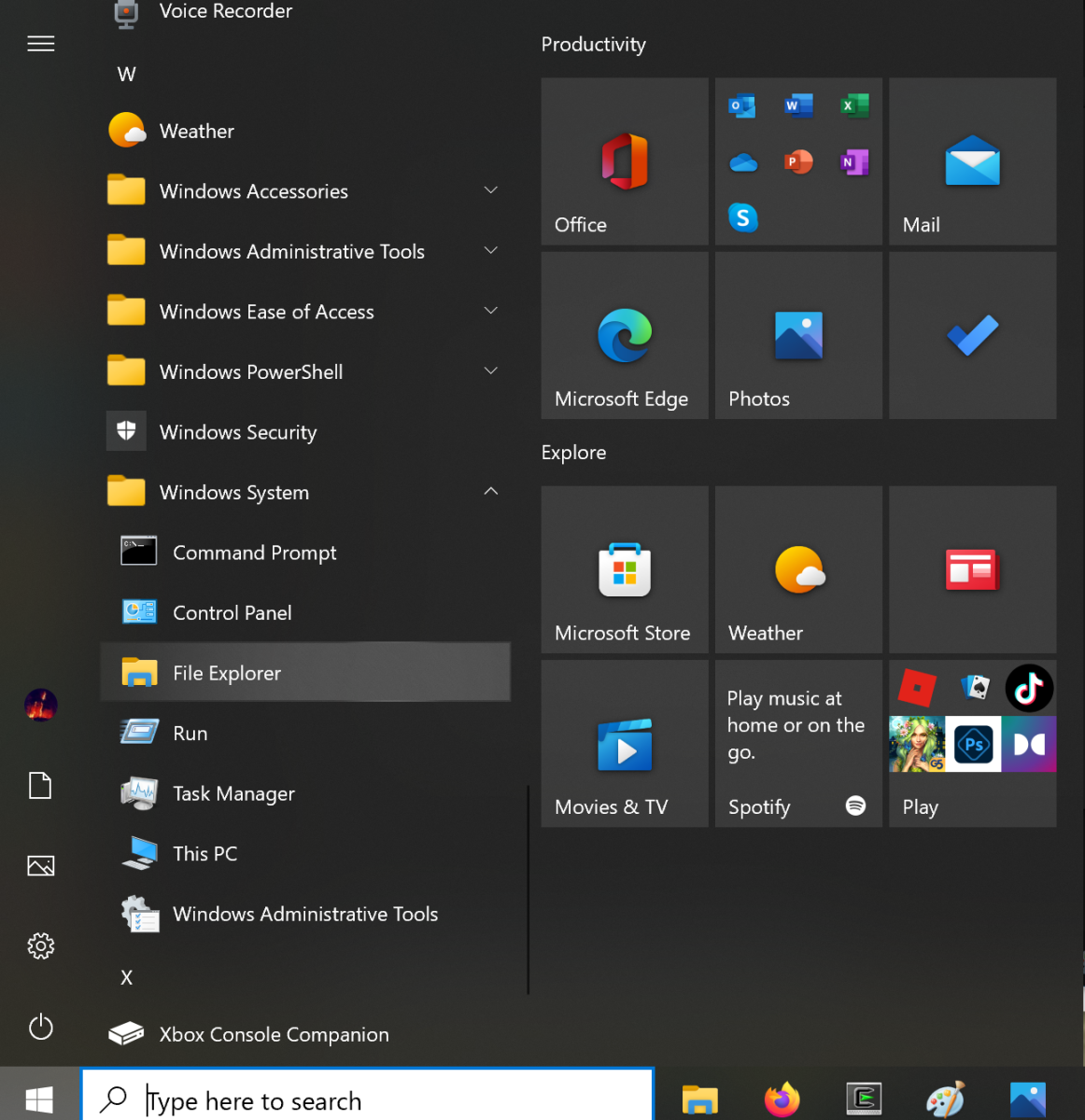
In the File Explorer address bar, type in \\its-acadprt-unl.unl.edu as shown.

When you are asked to enter your network credentials, you will need to login with your MyUNL credentials. Your user name must be provided as MyUNL_ID@unl.edu where MyUNL_ID is your UNL login ID.
The Remember my credentials box must be checked for printing to work properly.

Once successfully authenticated, you will be presented with a list of printers. Printers are generally named by the building and room they are in. Now click on the printer you want to connect to and select connect.

NOTE: Only the below printers are available for students:
- SoC_Avery15
- SoC_Avery12
- SoC_Avery12color
Alll other SoC printer have access controls for specific users in those areas.
Common Issues
On your personal device, make sure you are connected to eduroam and eduroam must be configured as a private network.
Norton Anti-virus and certain other anti-virus vendors will prevent outgoing SMB connections. Please use the UNL provided anti-virus software CortexXDR offered thru UNL ITS.
If Windows does not prompt you for credentials, or if you cannot browse the \\its-acadprt-unl.unl.edu network, the problem lies in the Windows configuration. Verify eduroam is a private (local) network, verify your system is fully updated to the latest Windows updates and then verify that the SMB client is enabled. Here are some Instructions for how to determine if your SMB Client is enabled, and how to enable it.
There are many caveats to windows printing. If you need help please email support@cse.unl.edu. You may be asked to bring your personal device (laptop) in to the support office if your problem cannot be resolved via email.