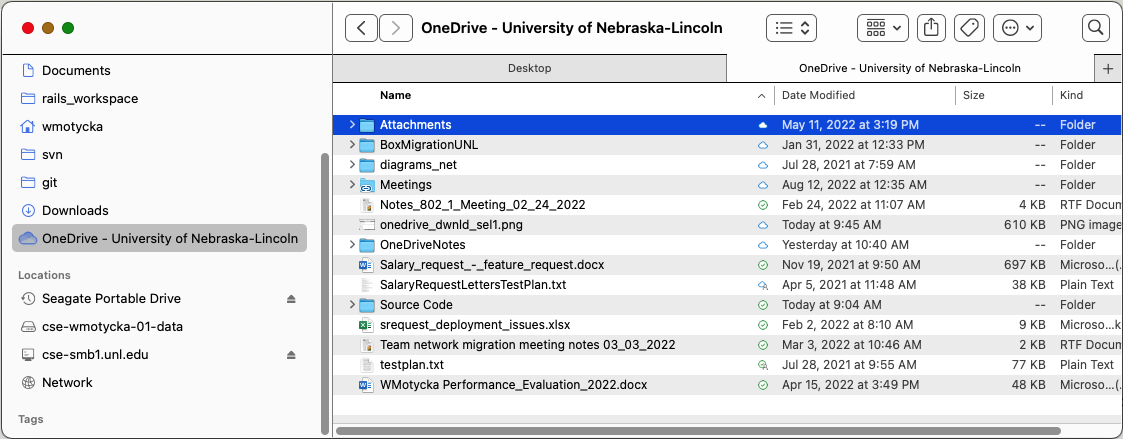Microsoft OneDrive Storage
Microsoft OneDrive is free cloud storage for programs and data. Students, faculty and staff are eligible for this service.
OneDrive storage offers the advantages of cloud-accessible content, so your files are always available where you have cloud access. You can share folders (directories) on OneDrive with members of your project teams, thus enabling a simple shared project document space.
- All UNL users will begin with 5 Terabytes of storage.
- UNL users can access and use Microsoft OneDrive within a browser (Edge, Chrome, Firefox, etc.) from the lab computer systems.
- On your personal devices you can access the browser-accessible version or download the OneDrive client application. Users who have installed Office365 provided by UNL have the OneDrive client installed as part of the Office365 suite.
Access Microsoft OneDrive in Computer Labs
To access Microsoft OneDrive from a lab computer, open a web browser (Edge, Chrome, Firefox) and enter the URL:
https://portal.office.com
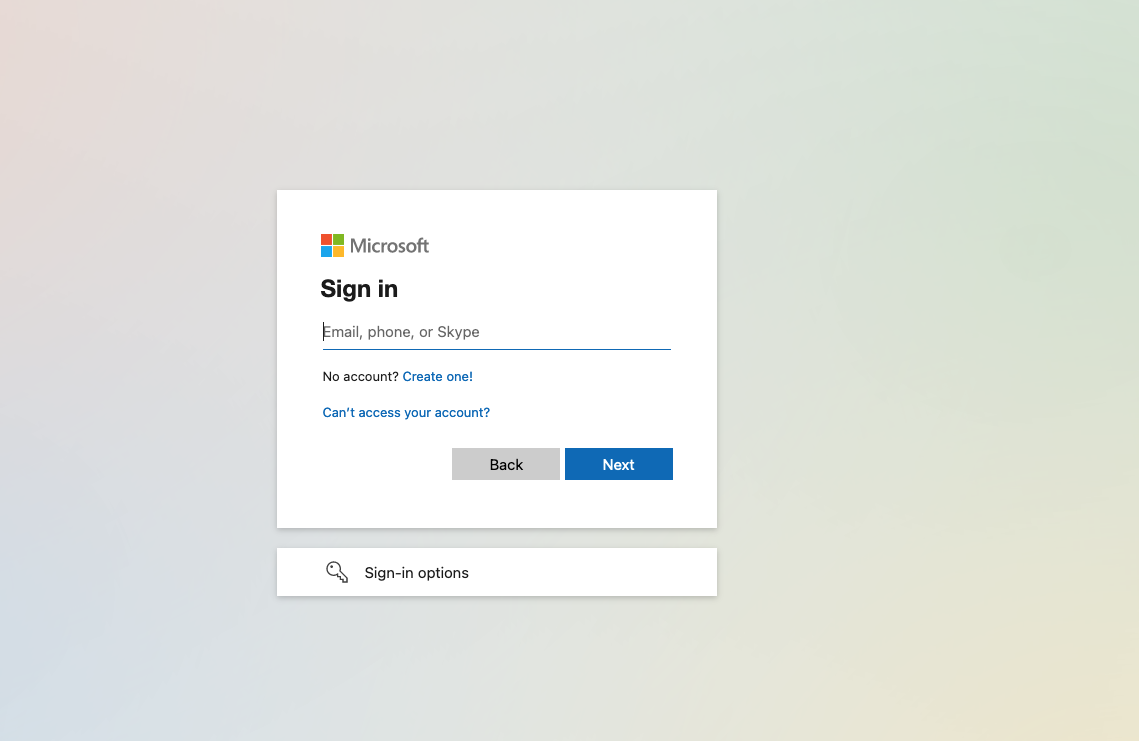
Enter your UNL credentials, e.g. jsmith2@unl.edu, and press Next
You will be redirected to the UNL two-factor login page:

After completing two-factor authentication you will be redirected to the main Office365 page. From there you will need to select the OneDrive application from the menu:
Select the Office applications menu via the top-left corner of the page:
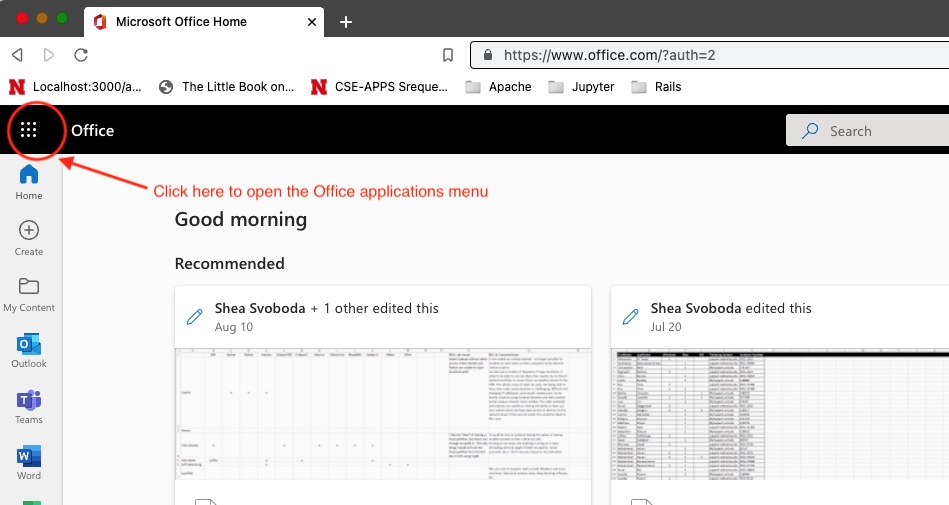
and select the OneDrive application:
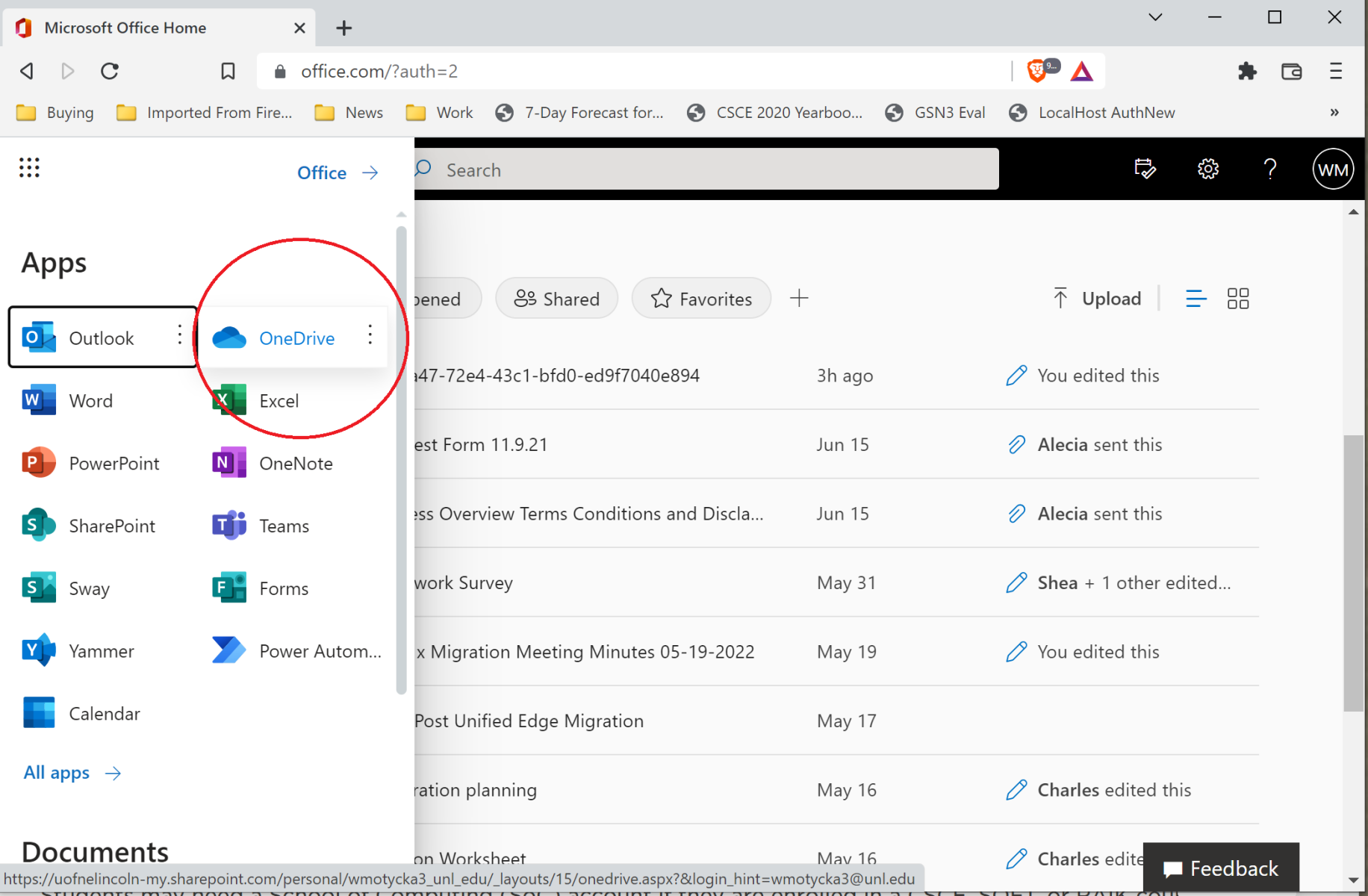
The OneDrive application will open in a new tab or window depending on your browser settings.
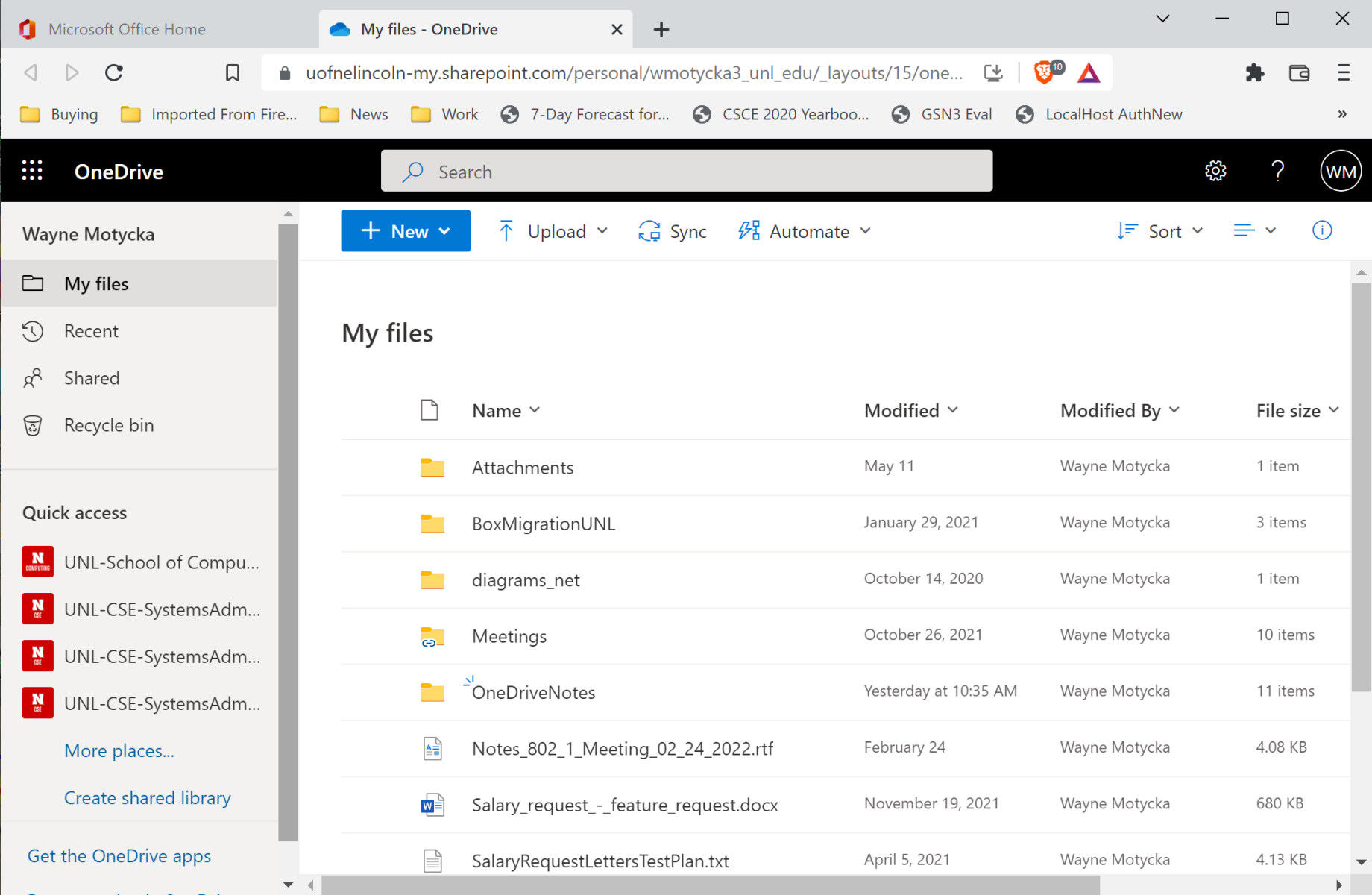
File Transfer to OneDrive
Transferring your files up or down from OneDrive is performed using the Windows File Explorer application. To upload, select the file you want to upload using the File Explorer, and drag-and-drop it onto your OneDrive browser window.
To download, select the file you want within the OneDrive browser window, and choose the Download option from the menu:

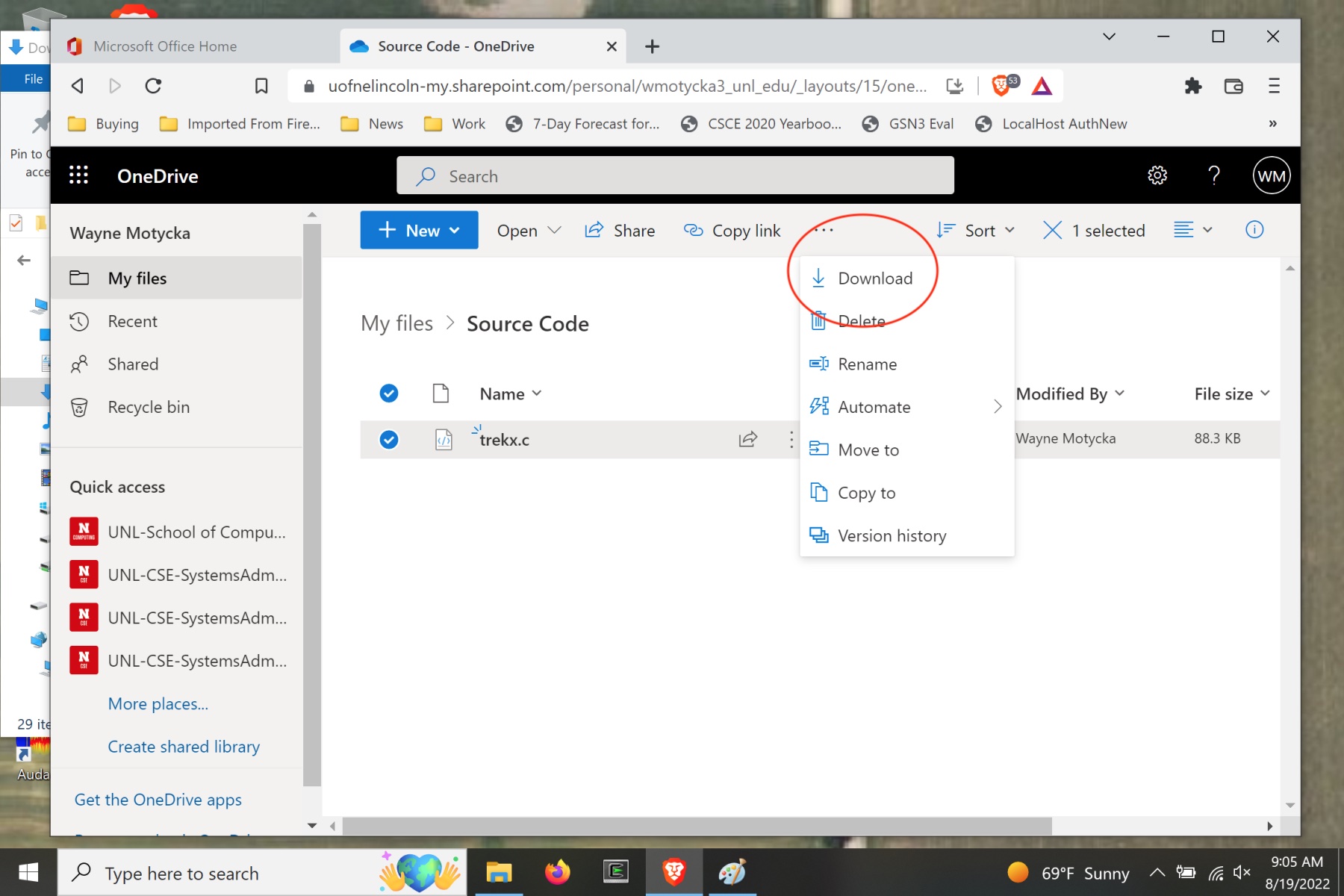
The Download option presents a Save As window allowing you to save the downloaded source file anywhere on the Windows system, including other network drives.
OneDrive with MacOS
Using OneDrive on a personal Mac OS laptop can be done using the web interface or the Office365 OneDrive client application. The web browser access outlined above also works for Mac OS and the ability to drag-and-drop files from the Finder application offers easy upload capability while downloading mechanisms are identical. The OneDrive client application integrates the OneDrive files into the Finder: