Disabling forwarding from UNL email
The simplest way to disable forwarding from your UNL email account is to access your outlook mailbox using a web browser. Point your browser to mymail.unl.edu.
After you have logged in, make sure you are in the mail application, then click on the settings cog and then on "View All Outlook Settings" link as shown in the first figure below.
Then go to Mail -> Forwarding, remove an email address if present, and uncheck the "Enable forwarding" checkbox if checked as shown in the second figure below.
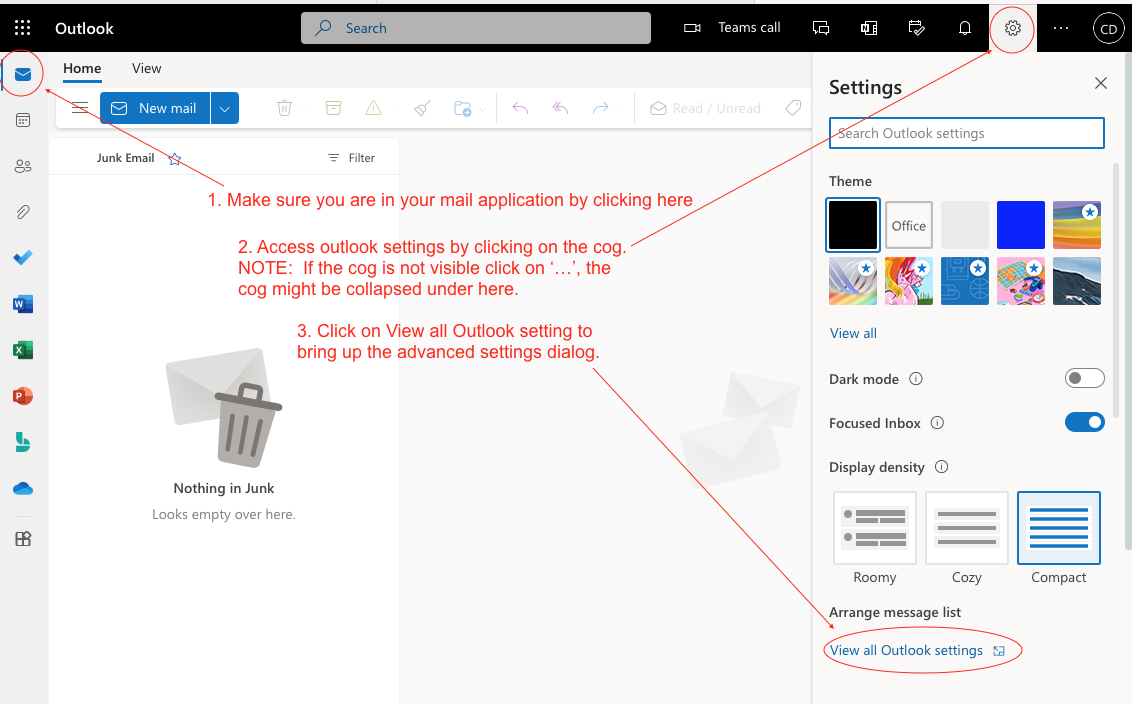
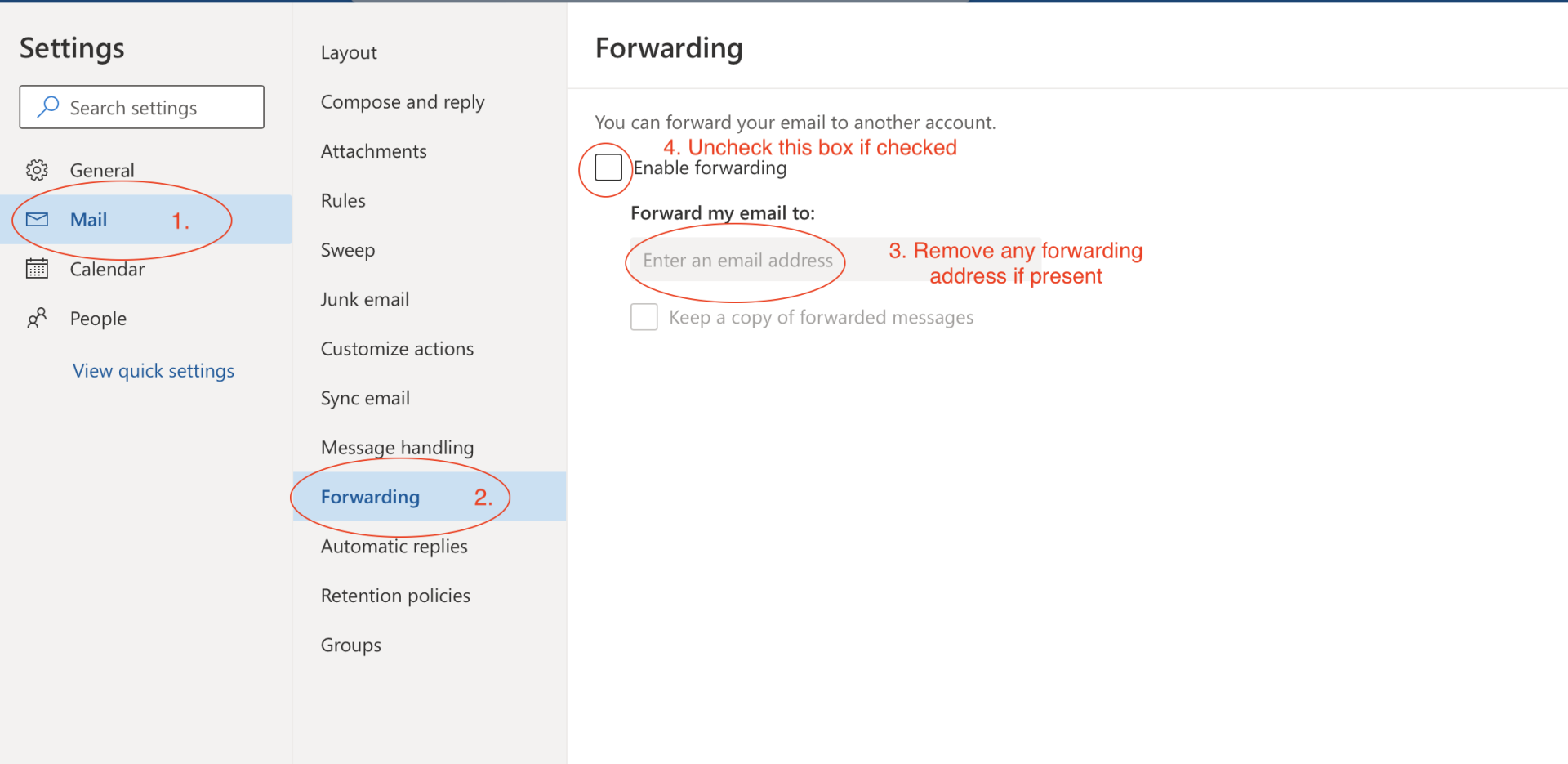
Where is my SoC (CSE) email forwarded to?
As of May 20, 2019, university policy requires that all university communications be forwarded to the student's @huskers.unl.edu email. As such, all email sent your School of Computing (SoC) account will be forwarded to your @huskers.unl.edu email. No action is required on your part to enable this forwarding. For more information on this policy or if you are a new students and need to claim your @huskers.unl.edu email, please visit https://its.unl.edu/helpcenter/student-email-migration/.
Accessing your email through a web browser
The School of Computing (SoC) accounts have an email address associated with your SoC account which is hosted by the cse.unl.edu server. All new student accounts are configured to automatically forward incoming email messages to their @huskers.unl.edu email account, and faculty/staff will have email forwarded to their @unl.edu email account.
We also do not recommend publishing or using your SoC email address, as these will no longer forward to @huskers.unl.edu or @unl.edu once your SoC account expires.
Webmail for Huskers Users (Students and Alumni)
All university students can set up an @huskers.unl.edu email account, which is hosted by Microsoft's ExchangeLabs. Unlike SoC email addresses, students can keep their huskers.unl.edu account after graduation, so this can become a permanent email address. Students also get to choose the email address when setting up a huskers.unl.edu account. To log in to the huskers.unl.edu webmail interface, visit https://mymail.unl.edu.
University alumni are also eligible for a lifelong huskers.unl.edu email account, see the University of Nebraska (UNL) Alumni association email for life for additional details.
Webmail for Office365 Users (Faculty and Staff)
The university's primary email service for faculty and staff is hosted by Microsoft's Office365. The Outlook Web App (OWA) is available at https://mymail.unl.edu.
Webmail for CSE-Mail Users (Legacy users)
SoC hosted web email services are provided by the CSE-Mail server. CSE-Mail is the email server for most SoC users who have an email address that ends in @cse.unl.edu.
- The default SoC hosted web email client portal is called SquirrelMail, and is available at https://cse-mail.unl.edu/webmail/.
- An alternate web email client called Roundcube is available at https://cse-mail.unl.edu/roundcube.
Either interface can be used interchangeably.
Webmail for CSE-Cyrus Users (Legacy users)
Some SoC faculty and staff have been migrated from the cse-mail server host to a separate, closed IMAP server called cse-cyrus. This server handles simultaneous connections from multiple email clients better than cse-mail does, but there is no shell (or any other non-IMAP) access to this server.
Web email account access for users with mail on cse-cyrus is available through the Roundcube interface at https://cse-cyrus.unl.edu/roundcube.
Setting up Mac Mail on OSX 10.8+ (legacy users)
- Launch Apple Mail (which will be known as Mail).
-
Select "Mail" from the menu bar, then select preferences. Or use the keyboard command. "cmd+,"
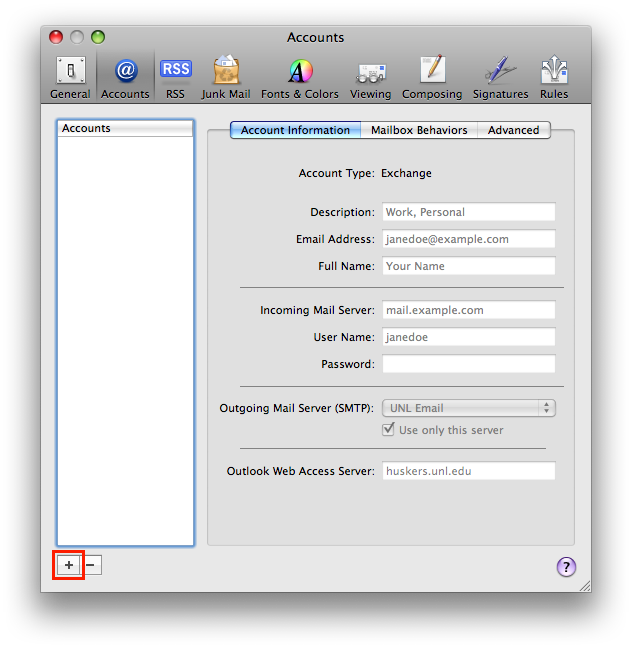 This brings up the preferences dialog. Select the "Accounts" tab on the top of the window. When presented with the accounts window click the plus button in the lower left corner to add a new account.
This brings up the preferences dialog. Select the "Accounts" tab on the top of the window. When presented with the accounts window click the plus button in the lower left corner to add a new account.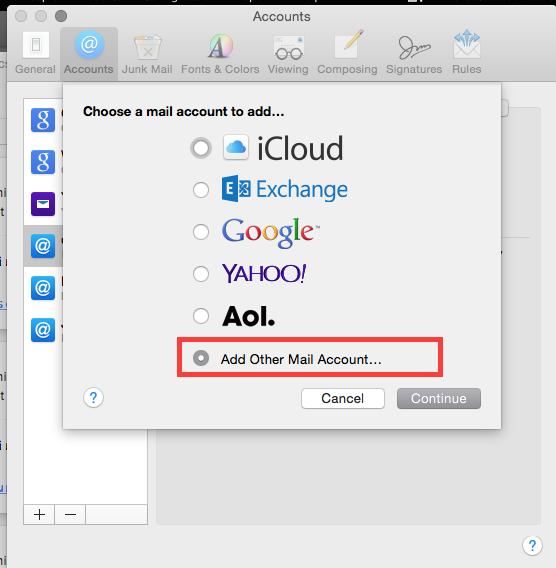 Select "Add other mail account" and click on "Continue."
Select "Add other mail account" and click on "Continue."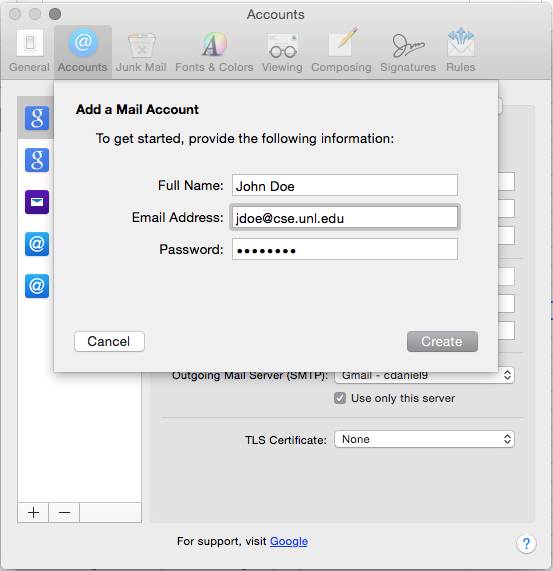 Fill in the required information. Please use your full name, School of Computing (SoC) email address, SoC password and click on "Create".
Fill in the required information. Please use your full name, School of Computing (SoC) email address, SoC password and click on "Create".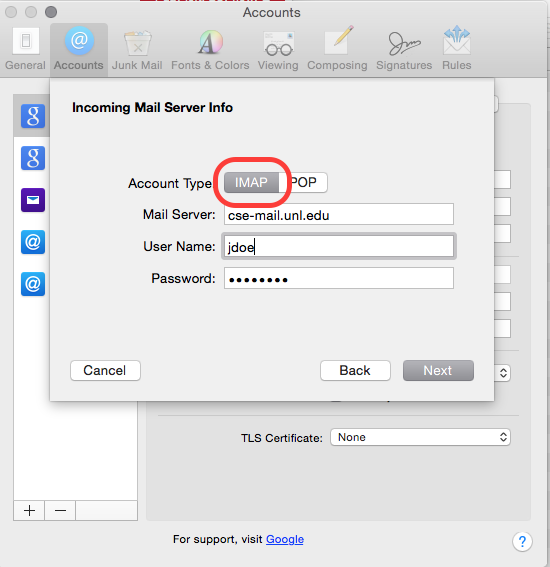 Make sure "Account Type" of IMAP is selected and the mail server is "cse-mail.unl.edu". Enter your SoC login for the User Name and click on "Next". Note that the login does not have the "@cse.unl.edu" specified.
Make sure "Account Type" of IMAP is selected and the mail server is "cse-mail.unl.edu". Enter your SoC login for the User Name and click on "Next". Note that the login does not have the "@cse.unl.edu" specified.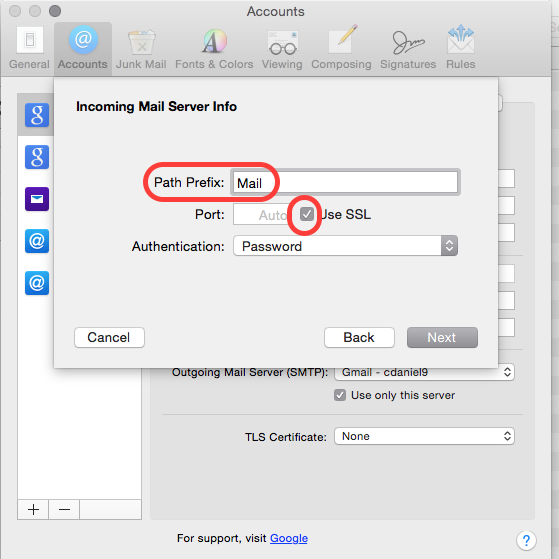 On the next screen enter "Mail" as the path prefix and make sure "use SSL" is selected then click "Next". Note The "Path Prefix" is a subfolder on your home directory where mail fodlers are kept. If not specified, your mail folders will be kept on your home directory.
On the next screen enter "Mail" as the path prefix and make sure "use SSL" is selected then click "Next". Note The "Path Prefix" is a subfolder on your home directory where mail fodlers are kept. If not specified, your mail folders will be kept on your home directory.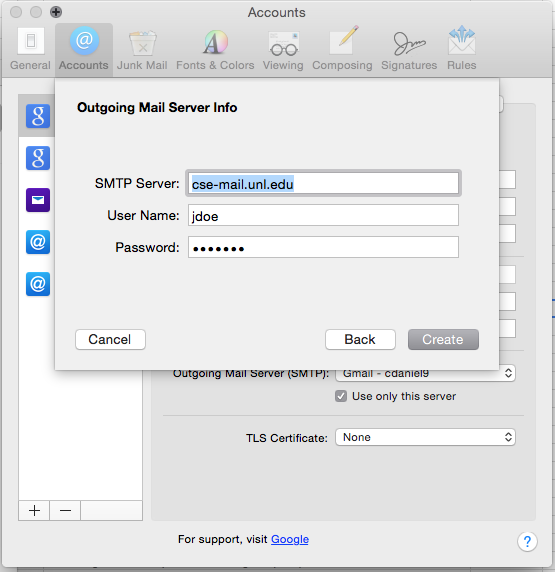 For the outgoing mail server, again enter cse-mail.unl.edu and your SoC login and password and click "Create."
For the outgoing mail server, again enter cse-mail.unl.edu and your SoC login and password and click "Create."- A new mail account will be shown on the preferences tab. Close the preferences tab to complete setup on your mail.
- If you have issues, contact support@cse.unl.edu for further assistance.
Message Size Limits (Legacy users)
The maximum message size is 10MB for outgoing email messages sent through SMTP on cse.unl.edu and cse-mail.unl.edu. This limit applies to the entire size of the message, which includes the message body, headers, and any attachments.
If you absolutely need to send a message that is larger than 10MB, you can send a request via email to support@cse.unl.edu to have the message size limit temporarily increased on the server. However, large files should not normally be sent as attachments in email messages. Instead, please consider using OneDrive to share files.