- Launch Apple Mail (which will be known as Mail).
-
Select "Mail" from the menu bar, then select preferences. Or use the keyboard command. "cmd+,"
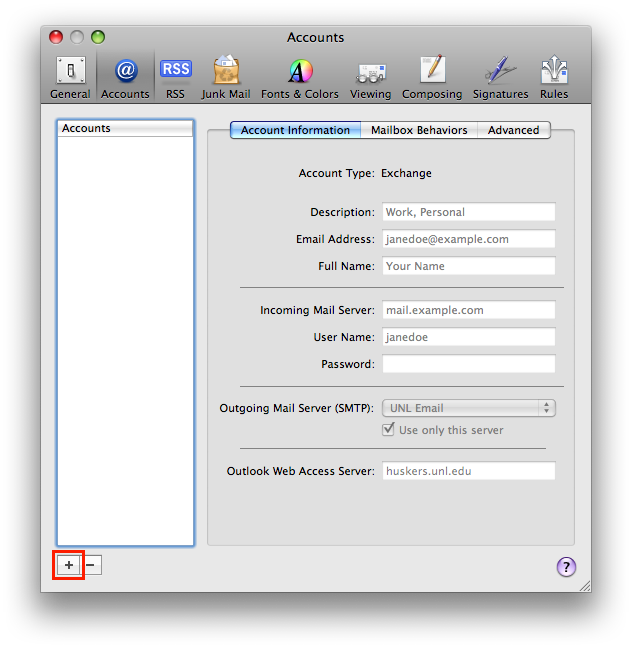 This brings up the preferences dialog. Select the "Accounts" tab on the top of the window. When presented with the accounts window click the plus button in the lower left corner to add a new account.
This brings up the preferences dialog. Select the "Accounts" tab on the top of the window. When presented with the accounts window click the plus button in the lower left corner to add a new account.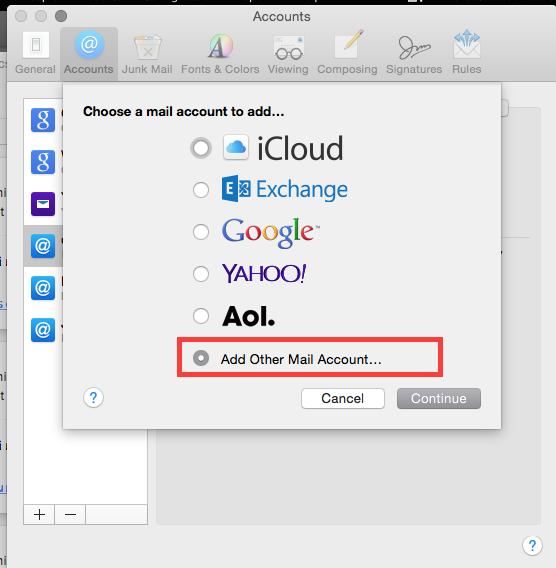 Select "Add other mail account" and click on "Continue."
Select "Add other mail account" and click on "Continue."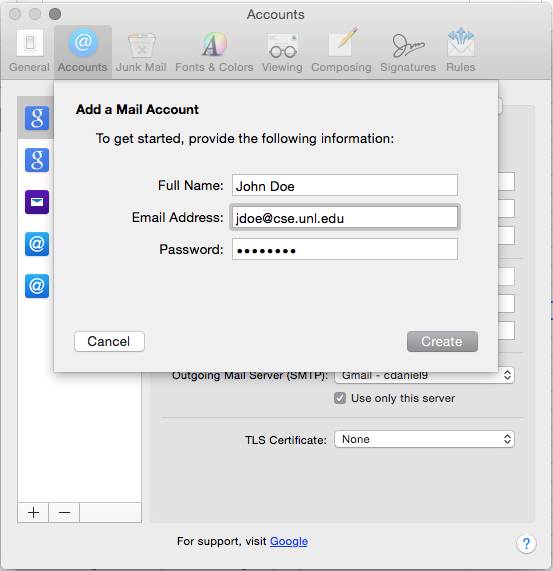 Fill in the required information. Please use your full name, School of Computing (SoC) email address, SoC password and click on "Create".
Fill in the required information. Please use your full name, School of Computing (SoC) email address, SoC password and click on "Create".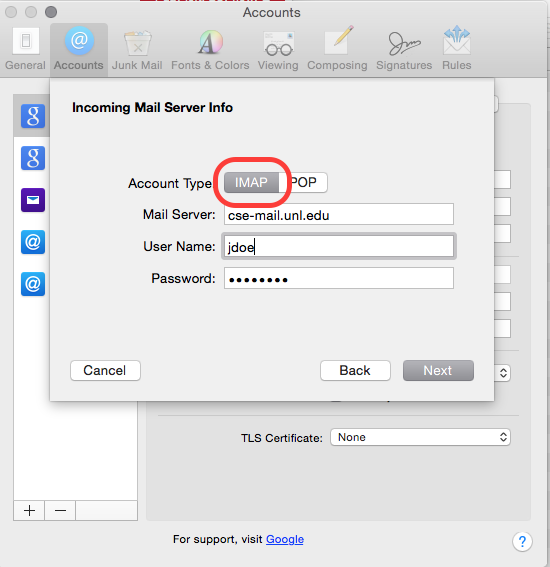 Make sure "Account Type" of IMAP is selected and the mail server is "cse-mail.unl.edu". Enter your SoC login for the User Name and click on "Next". Note that the login does not have the "@cse.unl.edu" specified.
Make sure "Account Type" of IMAP is selected and the mail server is "cse-mail.unl.edu". Enter your SoC login for the User Name and click on "Next". Note that the login does not have the "@cse.unl.edu" specified.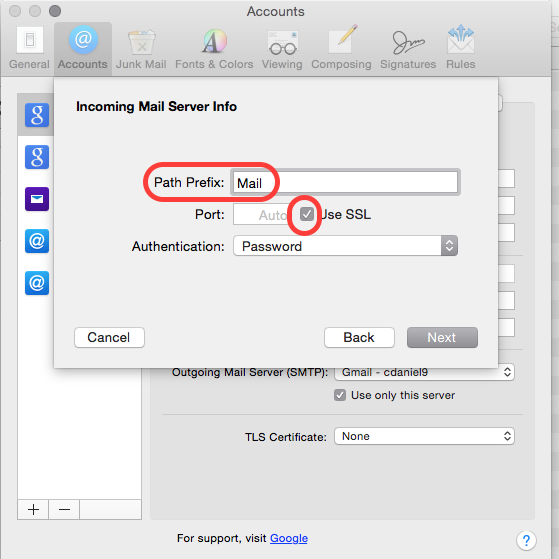 On the next screen enter "Mail" as the path prefix and make sure "use SSL" is selected then click "Next". Note The "Path Prefix" is a subfolder on your home directory where mail fodlers are kept. If not specified, your mail folders will be kept on your home directory.
On the next screen enter "Mail" as the path prefix and make sure "use SSL" is selected then click "Next". Note The "Path Prefix" is a subfolder on your home directory where mail fodlers are kept. If not specified, your mail folders will be kept on your home directory.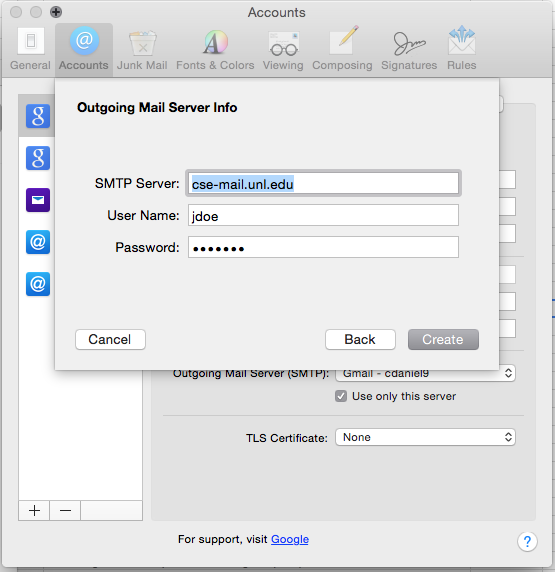 For the outgoing mail server, again enter cse-mail.unl.edu and your SoC login and password and click "Create."
For the outgoing mail server, again enter cse-mail.unl.edu and your SoC login and password and click "Create."- A new mail account will be shown on the preferences tab. Close the preferences tab to complete setup on your mail.
- If you have issues, contact support@cse.unl.edu for further assistance.
Active:
Yes
FAQ Priority:
5.00
FAQ Category:
Email
Macintosh