VMware Installation
Local Virtual Machines in the School of Computing (SoC) are generally run under VMware Fusion or Workstation. This and other VMware products are available to SoC students through VMware's Academy Software Licensing program (which is hosted by D2L Brightspace). This service replaces our previous subscription service to VMware OnTheHub.
Downloading VMware Products
Start by requesting a subscription to the VMware Academy Software Licensing Program via the SoC account management portal as outlined below.
- Visit https://cse.unl.edu/account.
- Login with your cse.unl.edu credentials.
- Click on the Account Settings link.
- Check the "VMware Academic Software Program (D2L Brightspace)" checkbox and save your settings.
This will initiate an account request using your huskers.unl.edu email address. You should receive an email with a link by the next business day. Once you receive the email, click on the link provided for download access.
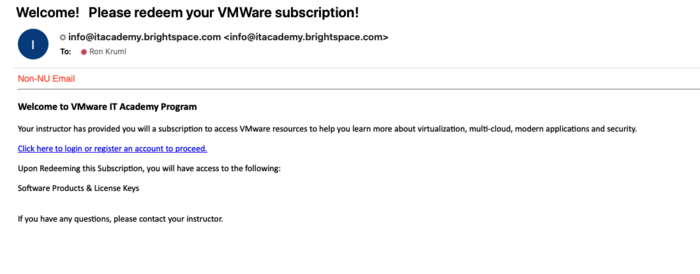
The link leads to a following page. Click on the 'Click here' button to proceed.
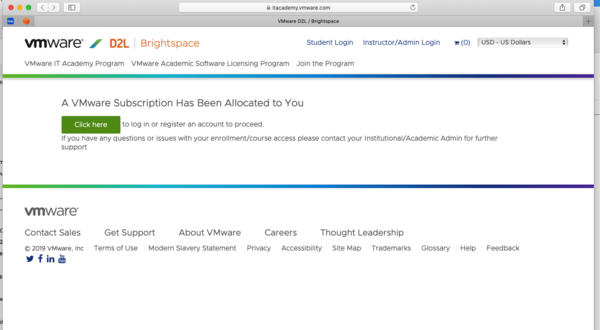
If you already have a D2L account, click on Log In, otherwise click on the Register button.
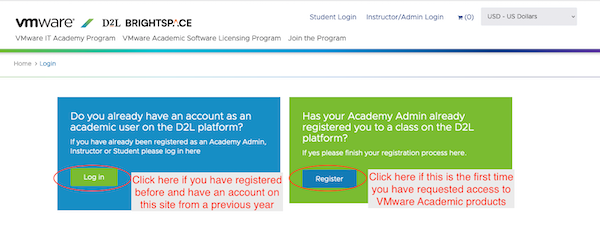
Complete your registration if you clicked on the Register button above, otherwise skip this step.
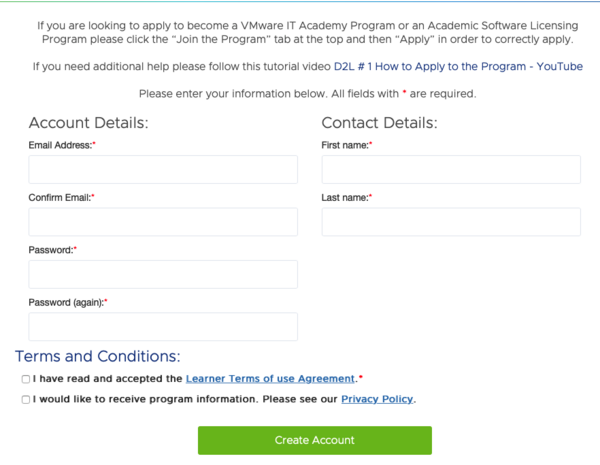
On the next page, select the "Click Here to Redeem" button.
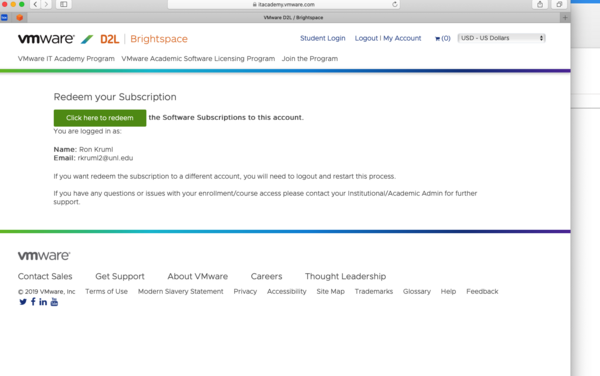
Click on the "Software Products and License Keys" button presented on the next page.
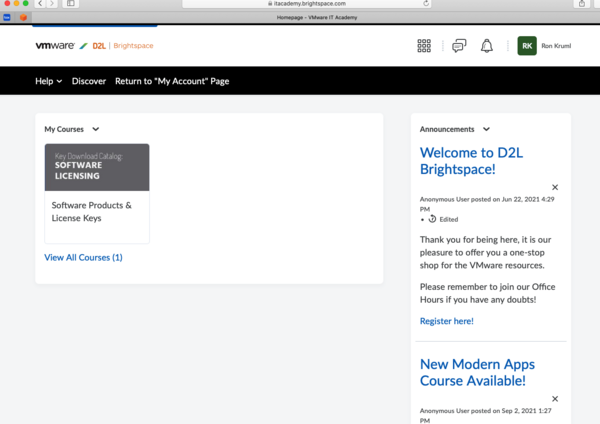
The left column of the screen shows the steps to request the VMware software and obtain the 1-Year License Key. The right column contains the download links for your software. VM Workstation is for PC's and VMware Fusion is for MAC.
At this point, you will install the downloaded VMware client and apply the license.
Notes:
- Product licenses issued through the VMware Academic Program are valid for one year from date of issue.
- Access to VMware Academic Program subscription (D2L) site are reset every October.
– In effect, if your VMware product license has expired, you will need to re-request a subscription to the VMware Academic Software Licensing program by following the instructions on this FAQ Section: Downloading VMware Products, in order to access new versions of VMware products or licenses.