Windows Printer Clients and SMB Direct
The Windows 10 and Windows 11 operating systems use the SAMBA protocol to communicate with shared services on the School of Computing systems. These shared services include access to the printers located in Avery and Schorr Labs and student work areas, subject to the permissions granted to your username. This access is provided through the server \\csnt.unl.edu on the School of Computing network. Connecting to this server requires your Windows client have the SMB Client enabled, and in some cases this may be your connectivity issue.
The reason why SMB could be disabled on your system lies in an actively exploited security problem with the original SAMBA protocol. Numerous remote code execution problems were identified and ultimately resulting in wide-spread use of the technology to deploy the Wanna-Cry ransomware. Many issues have been addressed in the protocol since that time but many, including Microsoft, consider enabling SMB to be a security risk. That treatment leads to the first error you can make in setting up your network printers, how you initially configured your eduroam network. If you misconfigured the network setup by choosing the Public type, then you will not have SMB enabled. Changing the network type to Private may not automatically enable SMB either.
Below is shown how to examine the SMB settings active on your Windows 10 system. A similar path should exist in Windows 11 to examine the Windows features, specifically the SMB Direct setting.
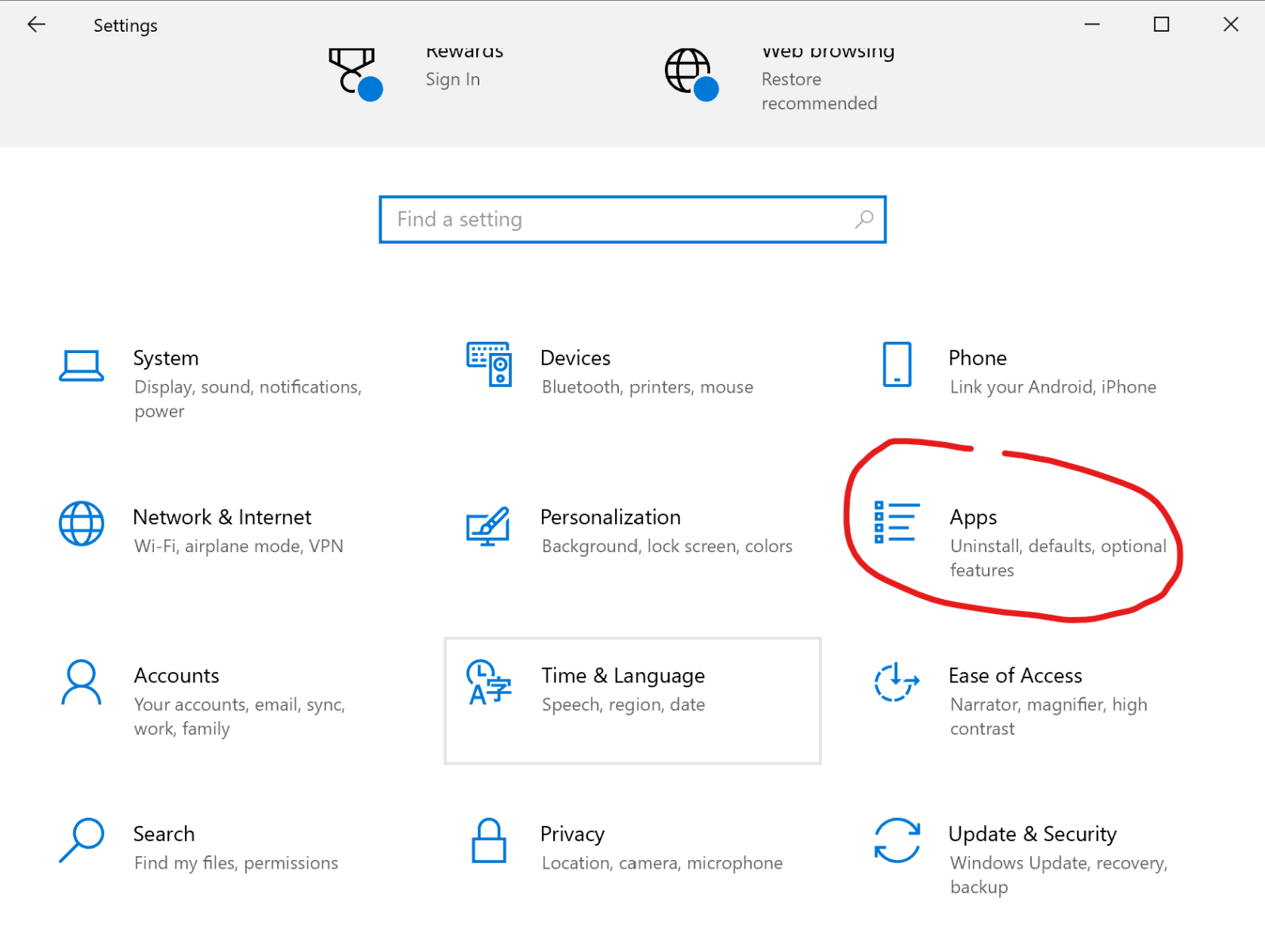
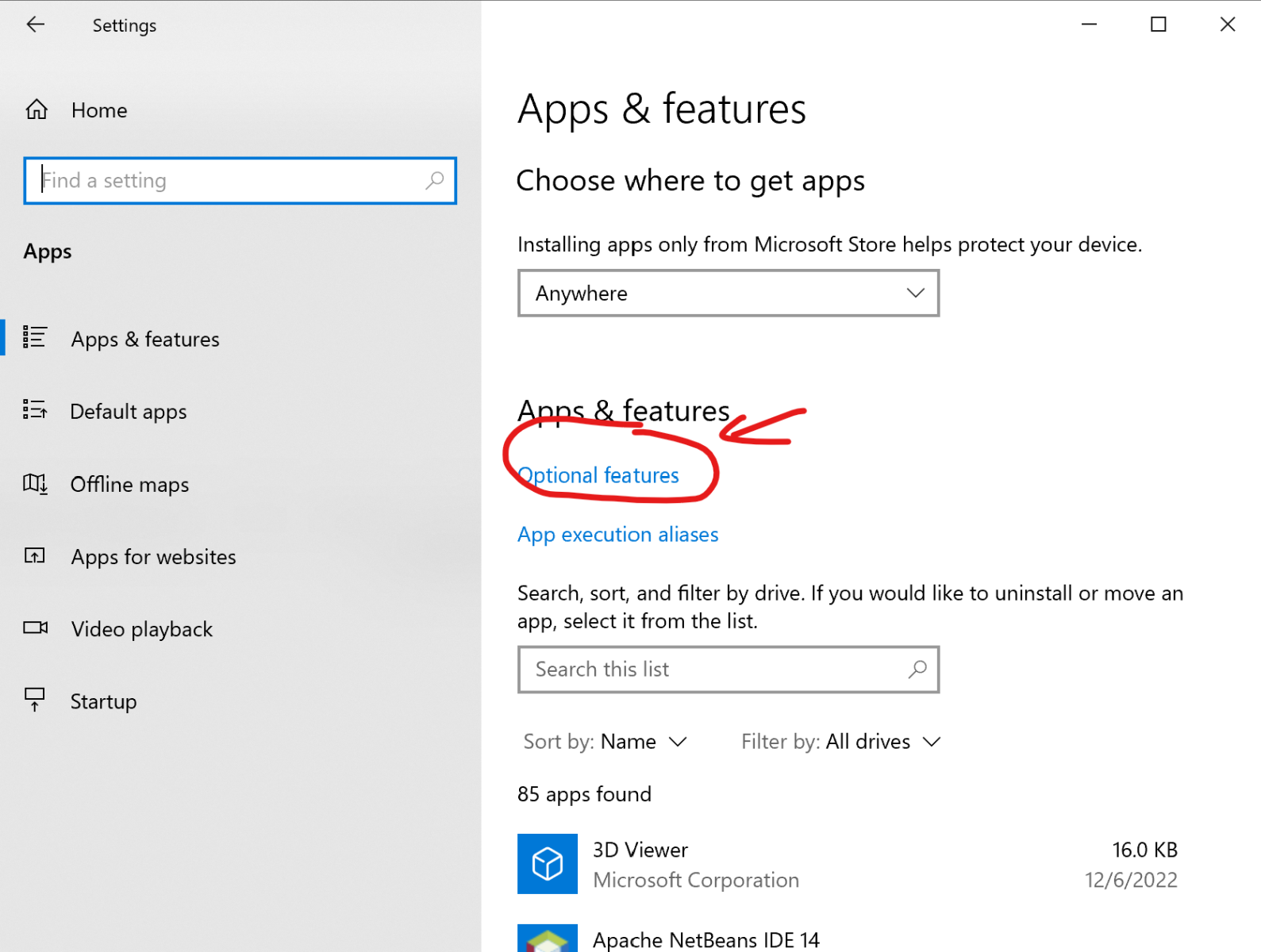
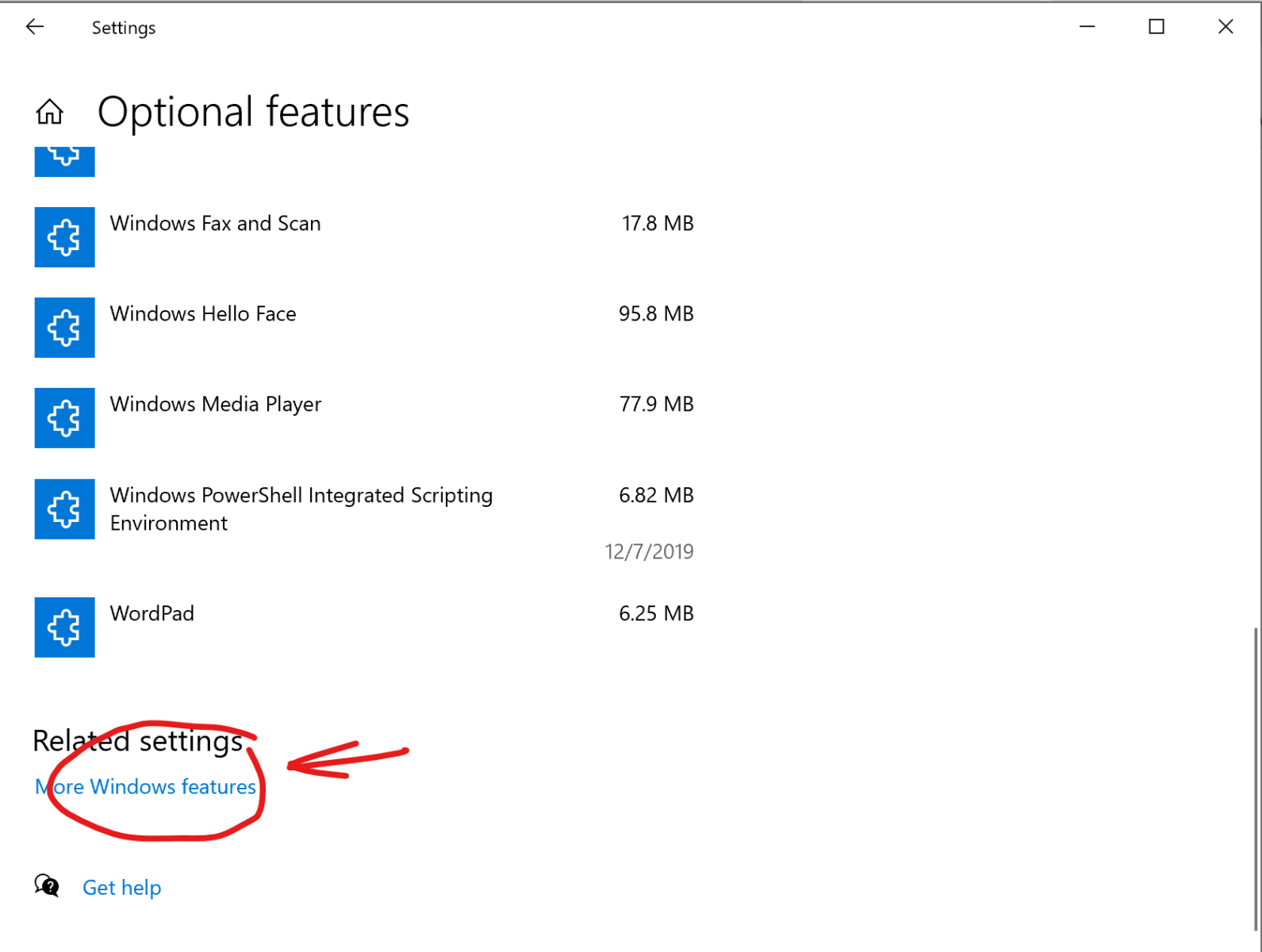
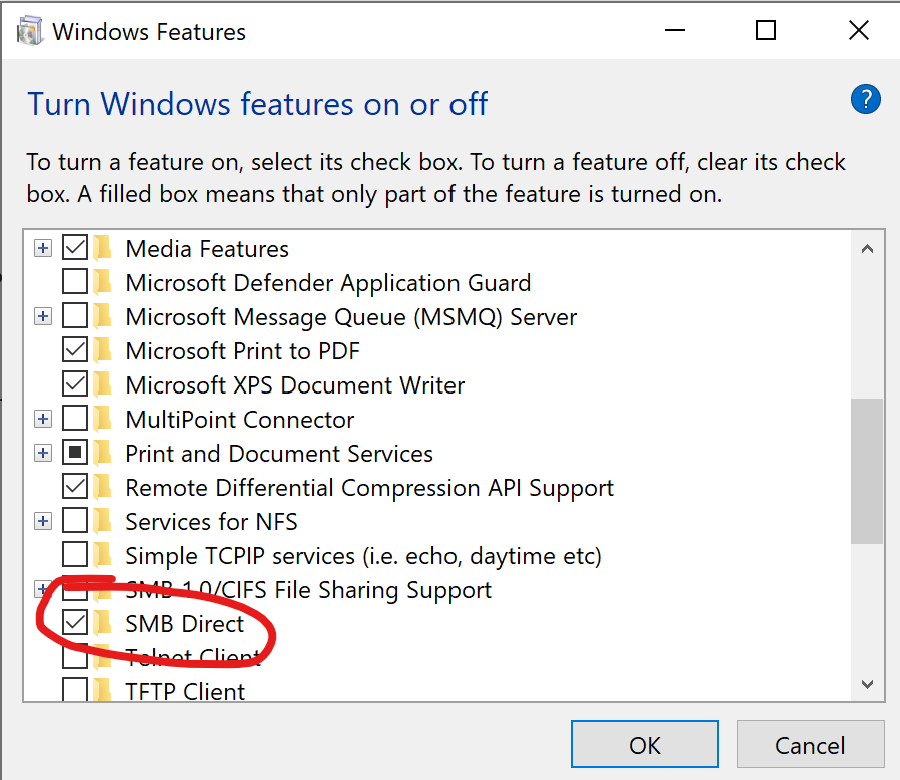
Under the More Windows features panel, scroll to the SMB Direct selection and ensure it is checked. You may need to restart your Windows system after performing this change for it to take effect.
The SMB 1.0 CIFS File Sharing choice, shown immediately above SMB Direct, should not be enabled. This is provided to support antiquated servers and legacy systems that some users may encounter.